Dev Containers
As described in Containers, you can develop in a container, including using VSCode. This is optional, and not required to containerize your project for deployment.

.devcontainer configurations are pre-built for API Logic Projects
The .devcontainer is pre-built into your project, so it is ready to use with VSCode for code editing, debugging, etc.
Recall that devcontainers are valuable, but optional.
Creating projects
Recall from the Install doc that you create projects like this:
1. Start Docker
> docker run -it --name api_logic_server --rm -p 5656:5656 -p 5002:5002 -v ${PWD}:/ApiLogicServer apilogicserver/api_logic_server
$ # you are now active in the API Logic Server docker container to create projects
Windows: use Powershell (
PWDis not supported in Command Line)To update your container:
docker pull apilogicserver/api_logic_server
2. Create a Project
Typical project creation identifies the database and target project name:
$ cd /ApiLogicServer # volume mapped to a directory on your local file system for project creation
$ ApiLogicServer create-and-run --project_name=ApiLogicProject --db_url=
$ exit # return to local host
Note the use of the mapped volume
cd /ApiLogicServer. This creates the projects files on your host computer, so can manage the source locally (e.g., usegit).
2a. Using the Manager
You can also use the Manager with Docker ("%" is a command from your local machine, "$" is a command in the docker container):
% cd ~/dev/ApiLogicServer/ApiLogicServer-dev/build_and_test/ApiLogicServer/dockers/ApiLogicServer # your ApiLogicServer dir
% docker run -it --name api_logic_server --rm --net dev-network -p 5656:5656 -p 5002:5002 -v ${PWD}:/ApiLogicServer apilogicserver/api_logic_server
$ als start
$ exit
% code . (and open container)
$
$ chmod a+rwx /workspaces/ApiLogicServer
$ cd /workspaces/ApiLogicServer
$
$ als create --project-name=nw+ --db-url=nw+
$ #
$ # to run genai - update your secrets file, and
$ als genai --using=genai_demo.prompt
Unlike local installs, the manager does not automatically launch VSCode on created projects. Proceed as noted in Step 3, below.
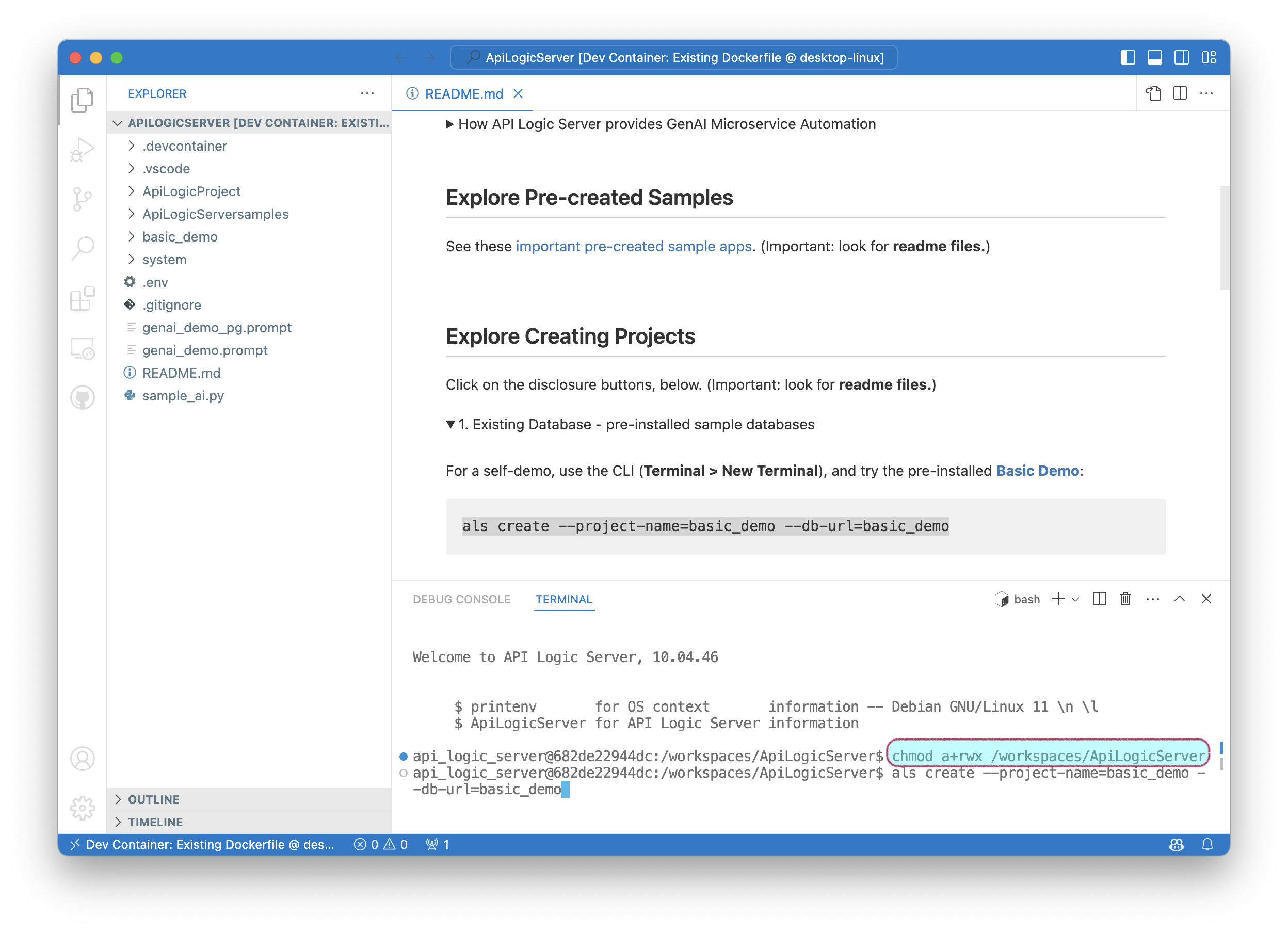
3. Customize project
Once the project is created, open it in VSCode:
-
Open Folder
ApiLogicServer/ApiLogicProjectin VSCode- Accept option to "Reopen in Container"
If you already skipped this option, no worries. Use View > Command Palette > Remote-Containers: Reopen in Container
Then, use normal development procedures to edit code, debug it, and manage in under source control.
Note: the
auto_openoption does not work in Docker Project Manager. You need to manually open a new VSCode instance on your local host.
Project Files are Local
Recall that docker containers are self-contained. So, we should ask: are the project files in the container, or on the local host?
As explained in VSCode docs, project files (and VSCode) are on the local host:
- That is why you provided
-v ${PWD}:/localhost- This gives the container permission to access the current folder
- That is why you needed
$ exit # return to local host
As shown below, there are typically 2-3 "machines" in operation:
-
Your local host (in grey), where the Customizable Project files (
ApiLogicProject) are stored, and your Dev Tools (IDE etc) operate -
The ApiLogicServer Docker container (blue), which contains:
- The ApiLogicServer, with CLI (Command Language Interface) commands:
createto create projects on your local hostrunto execute projects, utilizing the various runtimes (Flask, SQLAlchemy, SAFRS API, Logic, Flask App Builder)
- A Python environment to support execution, and development using your IDE
- The ApiLogicServer, with CLI (Command Language Interface) commands:
-
The database (purple) can run as a separate Docker container, in your local host, or (for the demo) within the ApiLogicServer docker container
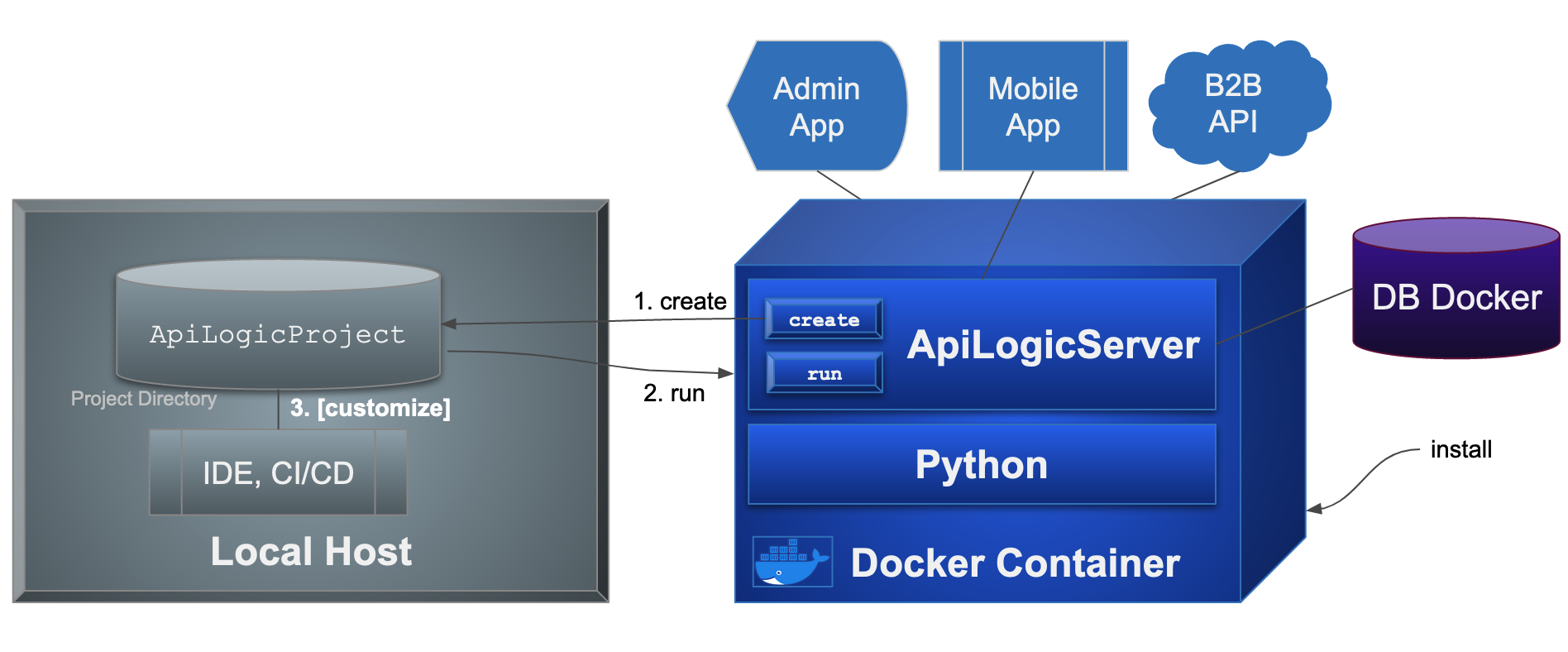
Your docker container (blue) files include Python, Python libraries, and API Logic Server. The Python project above utilizes IDE remote-container support, which utilizes the docker container (not local host) version of Python.
Your docker container looks like this:
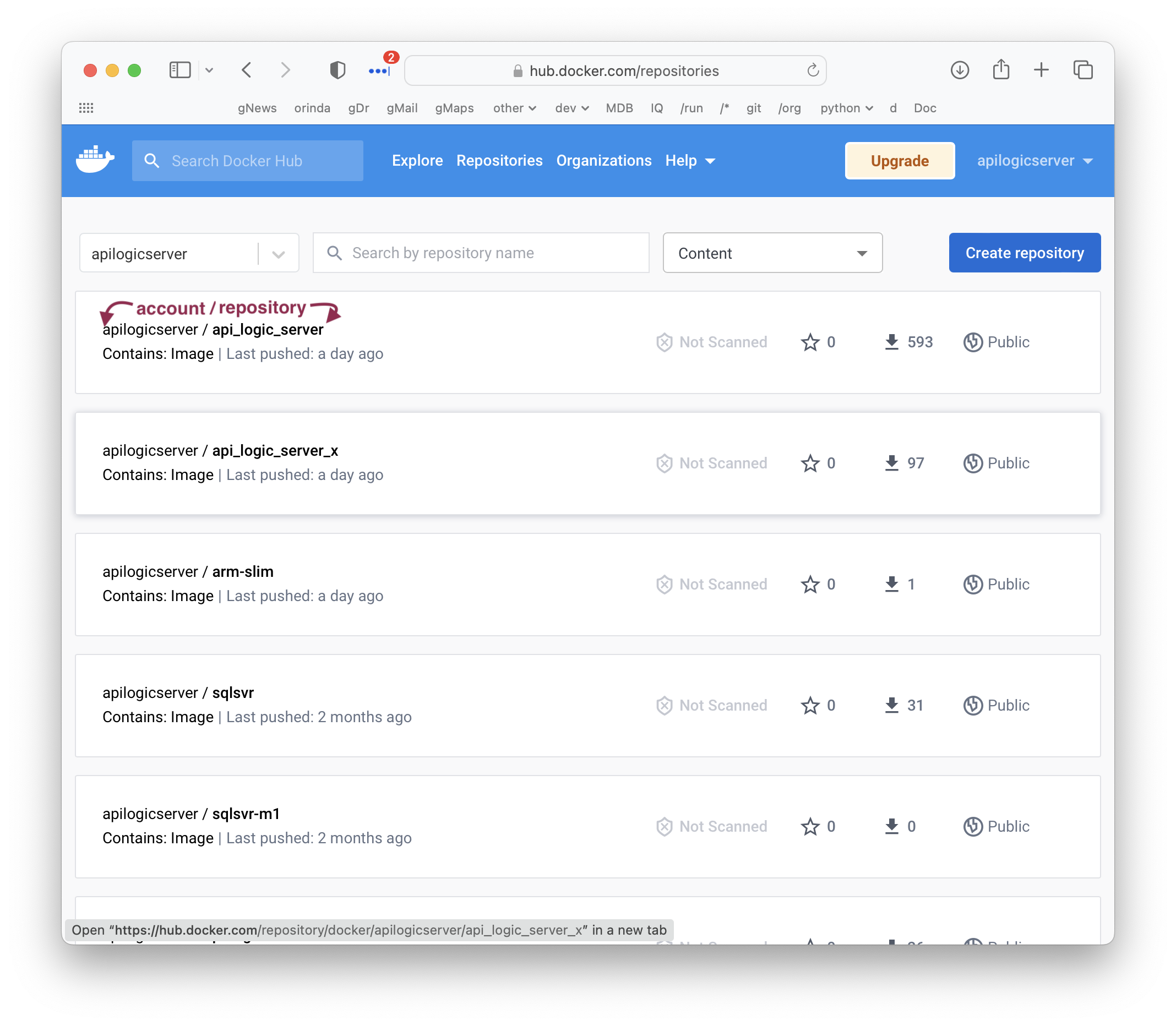
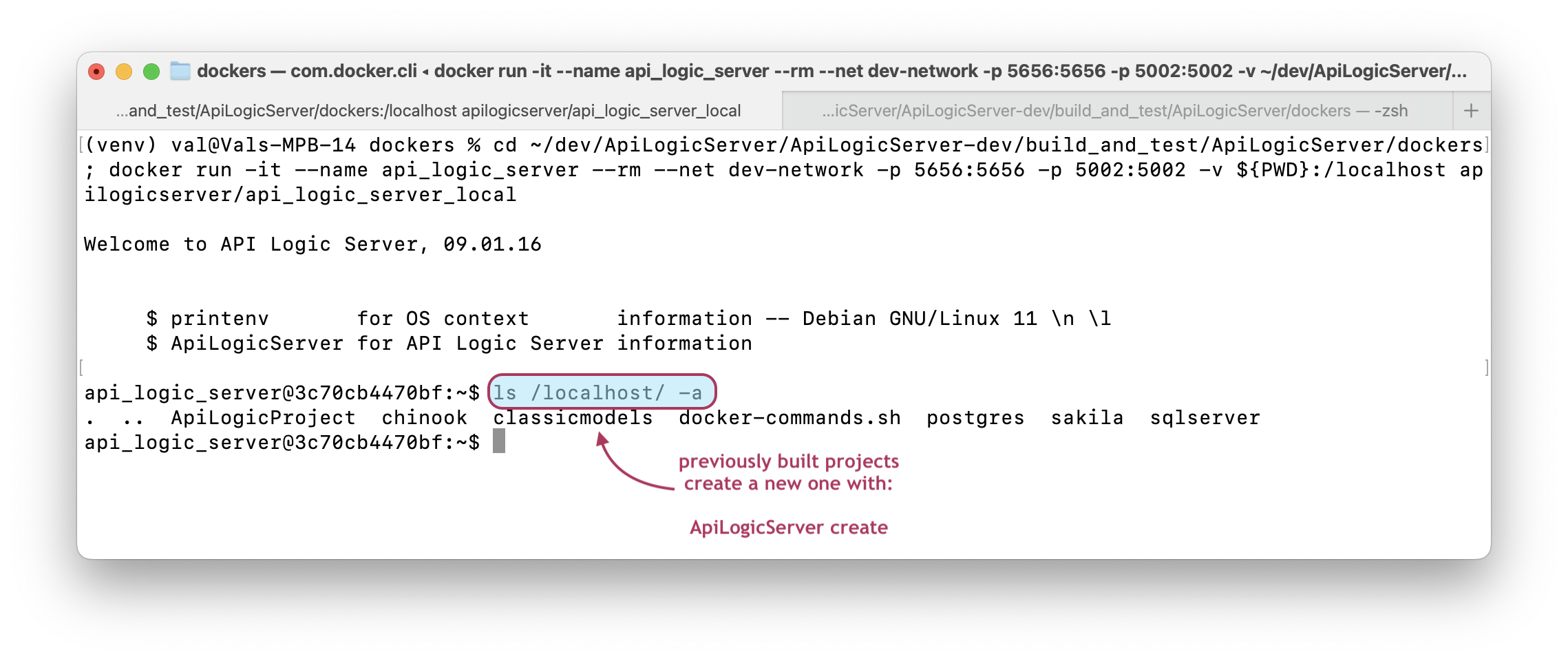
Install - docker run arguments
Once you've installed Docker itself, the docker run command above installs the ApiLogicServer docker (if it's not already there), and starts it, opening a terminal window on the Docker container. Notes:
- the
v ${PWD}:/localhostargument is what enables the ApiLogicServer to create / access the project on your local host - Windows - Powershell must be used (due to the
$(PWD)syntax) - if you use Command Prompt, specify the local directory completely
The arguments mean:
- -it - launch a terminal window for the Docker container
- --name api_logic_server - the name of the image on your local host
- -rm - remove the container once it stops (your project files are not lost - they are on your local host)
- -p 5656:5656 - maps local (host) part to Docker port
- -v ${PWD}:/localhost - maps a local directory to a mount name for Docker. This is where a directory will be created for your new project.
${PWD}is your current folder.- You could also provide a specific folder, e.g.,
~/dev/servers(Unix), orC:\Users\val\dev\servers(windows)
- You could also provide a specific folder, e.g.,
/localhostis the mounted volume reference from inside the Docker containerapilogicserver/api_logic_server- the name of the image to pull from Docker Hub.- This will fetch the image first time, and will run it locally on subsequent runs
- The image is not automatically refreshed -- install ApiLogicServer updates as described below
You may also wish to add a parameter for networking:
- --net my-network - attaches to my-network
On your Docker container, you can inspect your environment:
Open a new terminal window on your local host, and find your docker IP address: