Internal Dev Procedures
This page does not address created projects, rather, it is about the API Logic Server system used to create projects. It is for those who want to extend the product or understand how it works, not for those simply using the product.
How to Install it
The subsections below described the steps to:
- Obtain the software from GitHub
- Open the dev workspace in your IDE
- Create the "initial 'venv'"
- Perform the critical "Smoke Test" to ensure system operation
Manager install-ApiLogicServer-dev

To create the dev enviroment (result shown above):
-
Install the user version of the API Logic Server
- let's assume it's
~/dev/ApiLogicServer-dev
- let's assume it's
-
Start the Manager:
als start - Be sure you have installed the VSCode CLI - see the VSCode CLI procedure
- In your CLI terminal window:
- Note: Windows users use
install-ApiLogicServer-dev.ps1)
- Note: Windows users use
sh system/install-ApiLogicServer-dev/install-ApiLogicServer-dev.sh
ApiLogicServer/ApiLogicServer-dev/org_git/ApiLogicServer-src/api_logic_server_cli/api_logic_server_info.yaml, with:
last_created_date: May 28, 2025 12:08:45
last_created_project_name: /Users/val/dev/ApiLogicServer/ApiLogicServer-dev/servers/basic_demo
last_created_version: 14.05.16
The install procedure will use git clone to create folders in ~/dev/ApiLogicServer/ApiLogicServer-dev/org/:
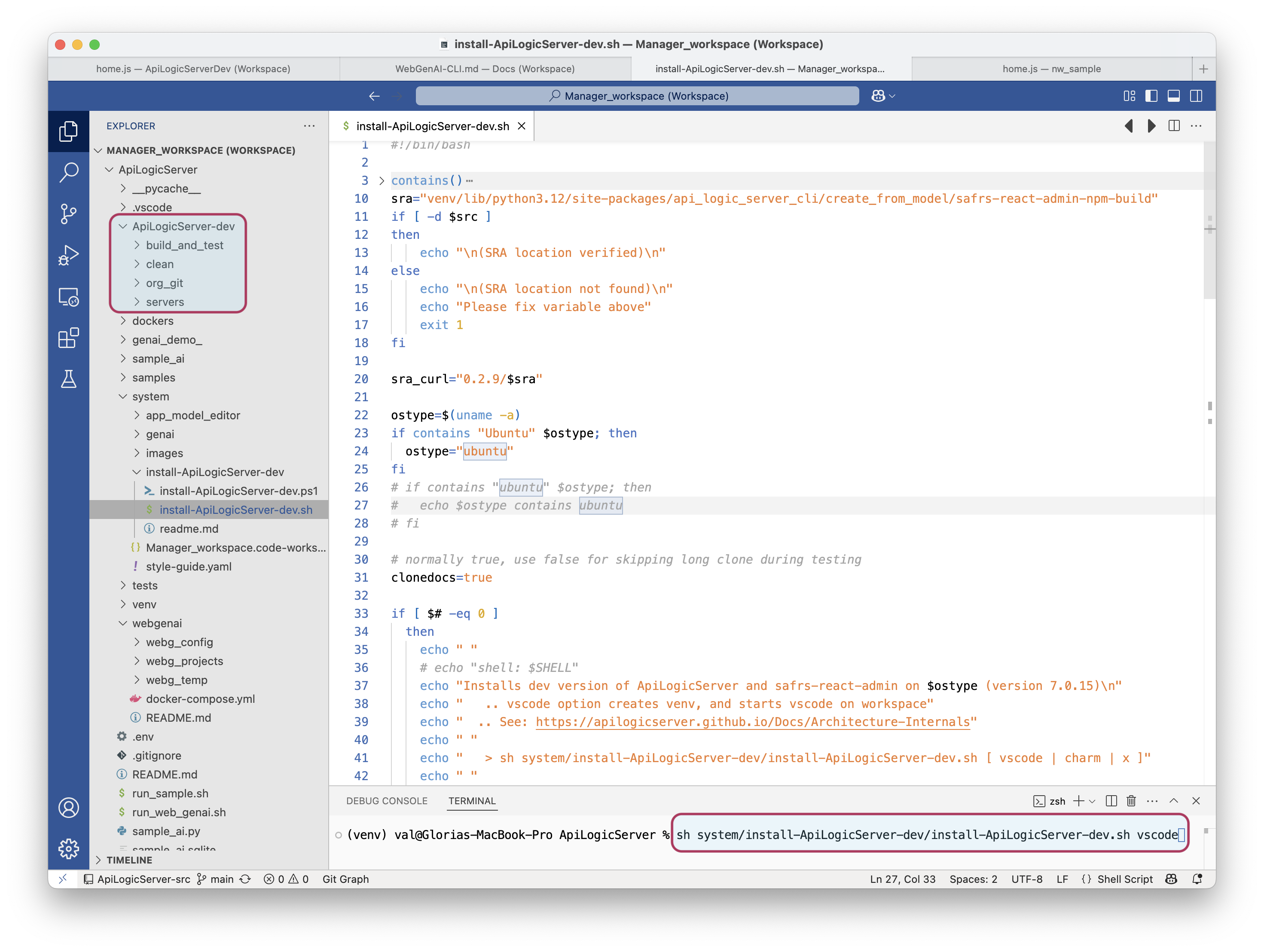
Admin App Source
This section is only if you did not load from the script. You need to obtain the build of safrs react admin.
It's basically straightforward, though note the cp command which copies the safrs-react-admin runtime to API Logic Server for subsequent creation of API Logic Projects:
echo "\ncopying build (sra - safrs-react-admin) --> ApiLogicServer"
cp -r ../build api_logic_server_cli/create_from_model/safrs-react-admin-npm-build
For more information, see Admin App Reuse.
Note:
curlmust be installed for this procedure.
Determine your IDE
API Logic Server has been developed with both VSCode and PyCharm. While in many cases we prefer PyCharm, we have gravitated to VSCode since it supports an "initial venv".
This means that for the many test projects, there is no need to create a per-project venv. This speeds unit testing considerably.
Importantly, this relies on the Build and Test procedure to create the "initial
venv".
You will find that the VSCode install has a large number of Run Configs for these test projects. In general, the created project can be run immediately in another window of VSCode, using the "initial venv".
Open the dev workspace
install-ApiLogicServer... will create a project workspace (~/dev/ApiLogicServer/ApiLogicServer-dev/org_git/ApiLogicServer-src/.vscode/ApiLogicServerDev.code-workspace), and open it VS Code or PyCharm.
cd ~/dev/ApiLogicServer/ApiLogicServer-dev/org_git/ApiLogicServer-src/.vscode
code ApiLogicServerDev.code-workspace
Python requires a virtual environment; the procedure differs for vscode vs. charm:
vscodeprojects are created with avenvand are ready to run the Launch Configurations to create the samplecharmprojects require that you create thevenvwith the PyCharm
It should look something like this:
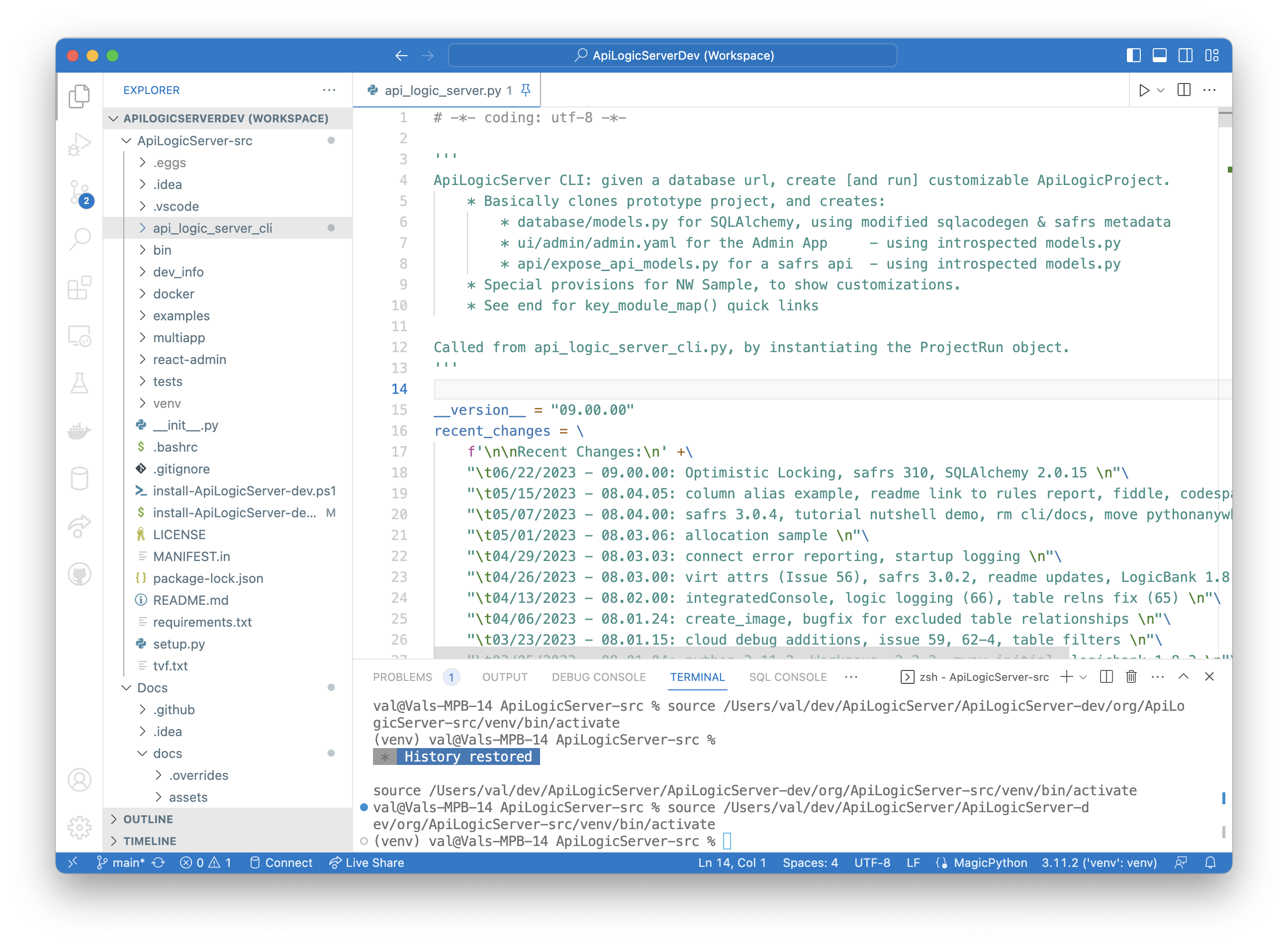
Run the BLT
It is tiresome to create a venv for each project. So, the system creates projects with a VSCode property identifying the venv.
-
In actual practice, this is the manager's
venv. -
For the dev environment, it is calculated to the
venvof the BLT:- Note: the dev env BLT is not valid here, since it does not contain the CLI (which is needed for projects)
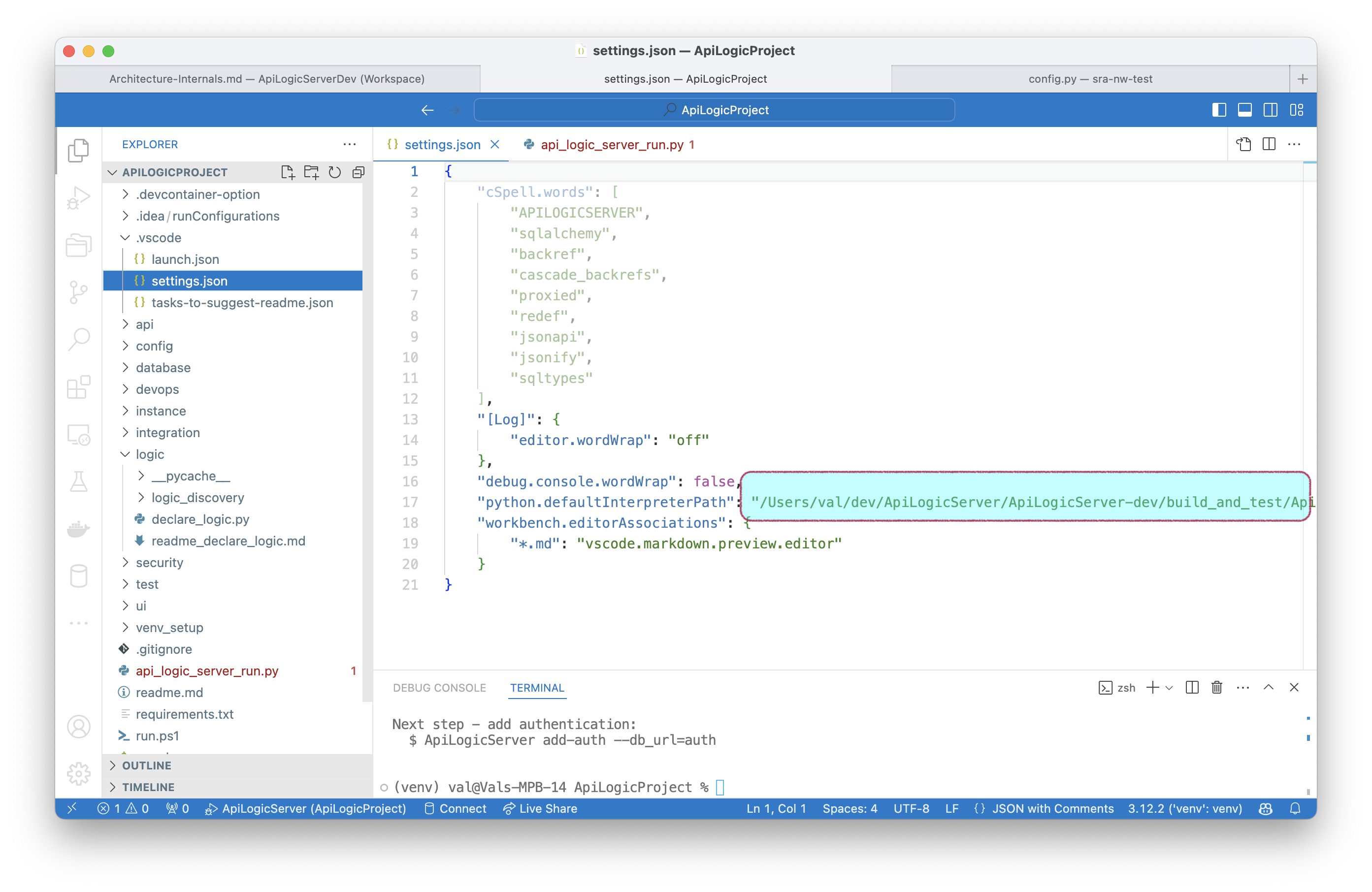
-
So, your first task is to run the BLT. It is simplest to run it without testing, just to create the
venv(and verify your installation).- Execute the 2nd Run Config (BLT - Hold the Tomato) to create the
venvused for created projects, such as the Sample (see next section):
- Execute the 2nd Run Config (BLT - Hold the Tomato) to create the
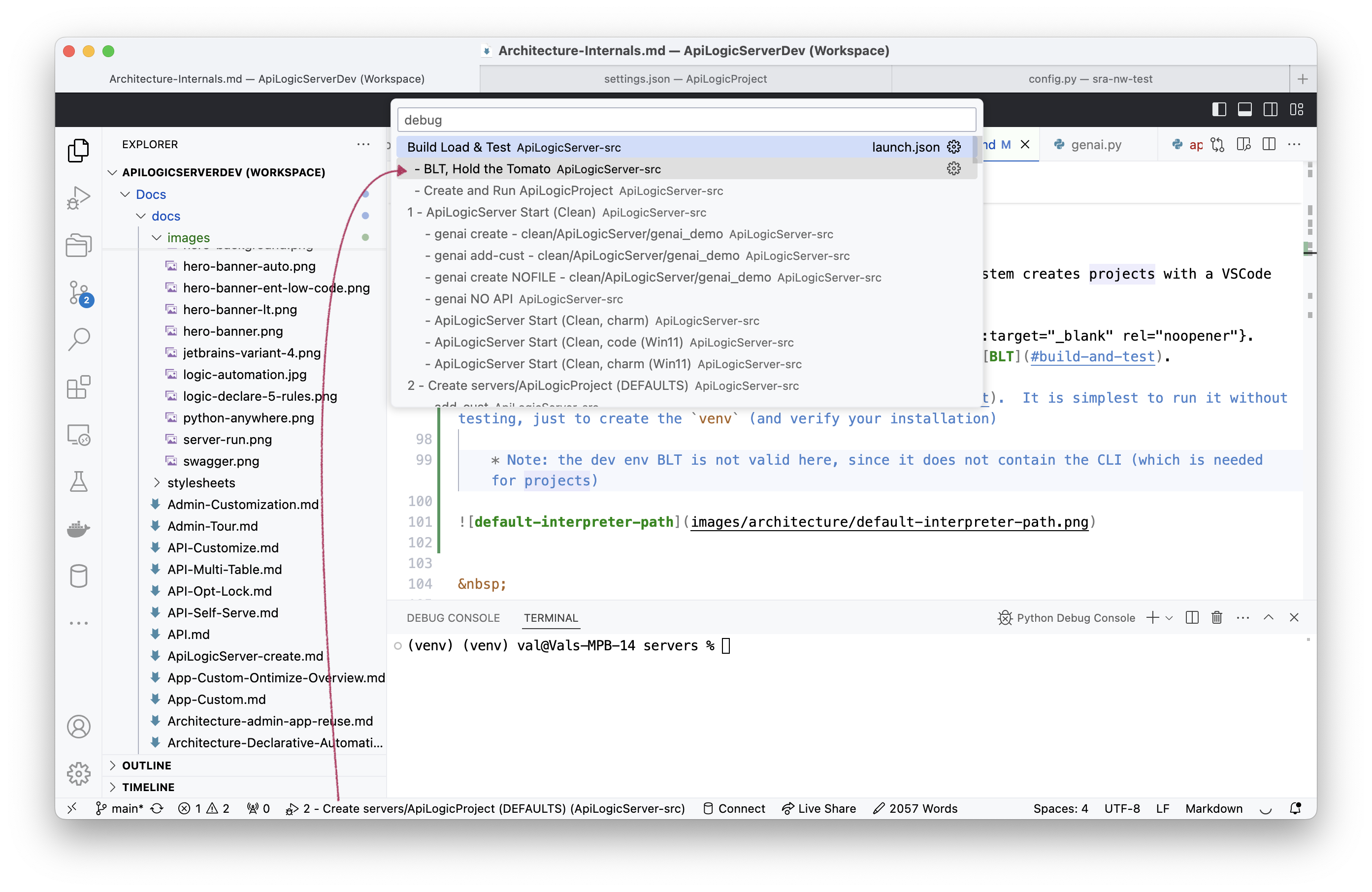
- Verify you have a
venvat as shown above at:ApiLogicServer/ApiLogicServer-dev/build_and_test/ApiLogicServer
Setup Required
If this fails, a common error is that sra is not installed at api_logic_server_cli/create_from_model/safrs-react-admin-npm-build. This can happen if the install procedure was not followed, or failed.
Obtain the sra build folder, and copy it to the location above.
Critical "Smoke Test"
This is the "smoke test" of API Logic Server. In general, this should be successful prior to pushing changes.
Create the Sample
Once in your IDE, you can run the pre-defined launch configuration 2 - Create servers/ApiLogicProject (new IDE) to create and run the sample. This creates ~/dev/servers/ApiLogicProject.
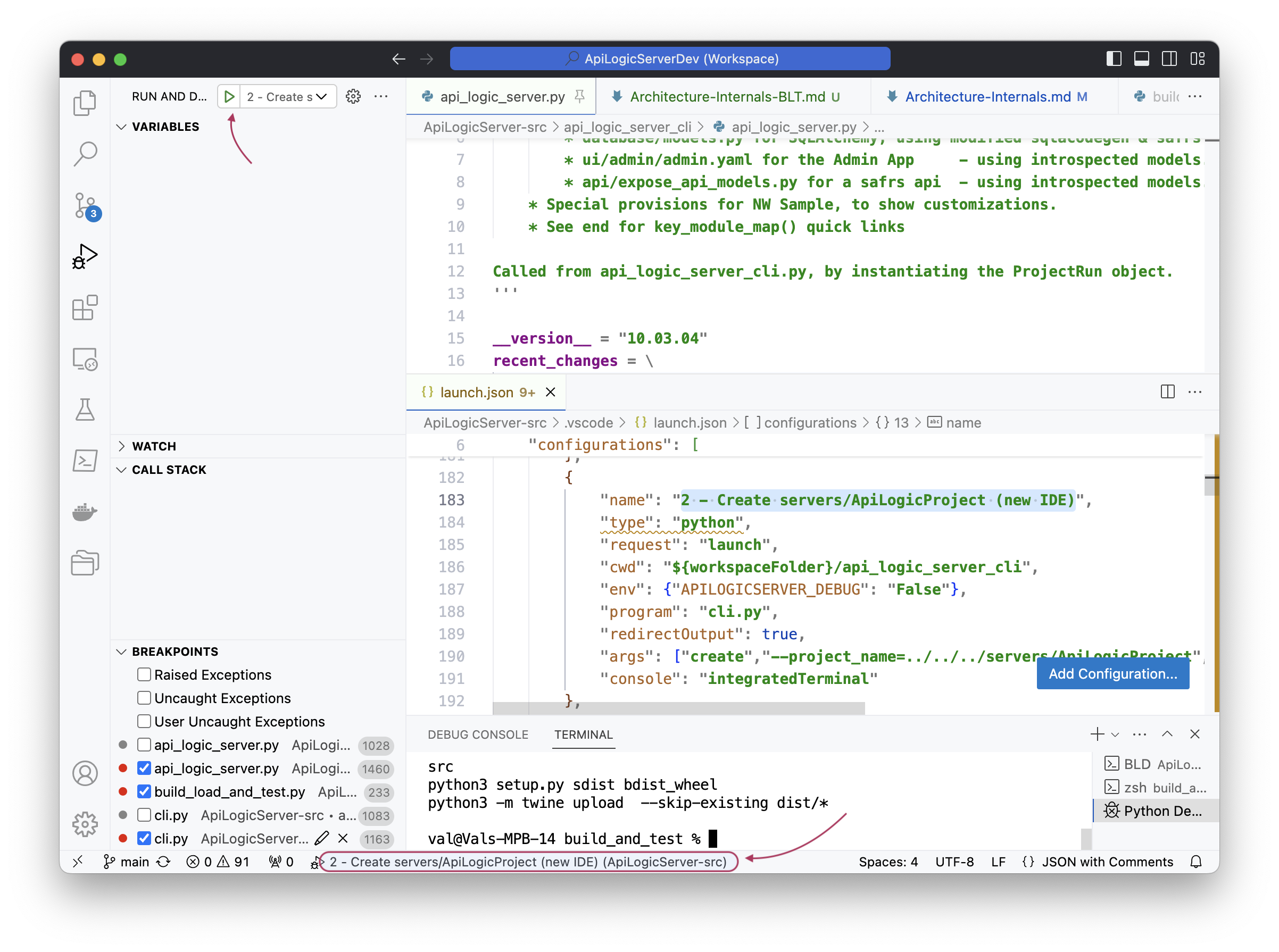
Run the Sample
Open it in another window of VSCode and ensure it runs.
- Run the admin app, and
- Use the documented procedures to add customizations for APIs, Logic and Security.
Run Behave Tests
A critical test is the Behave Test. It tests a dozen or so transactions, exercising the API and Logic.
- Use the Run Config in the created project:
Behave Run.
Ongoing dev
Follow these procesures to introduce changes, test them, and perform releases.
Introduce enhancements, test
Note the Run Configurations below:
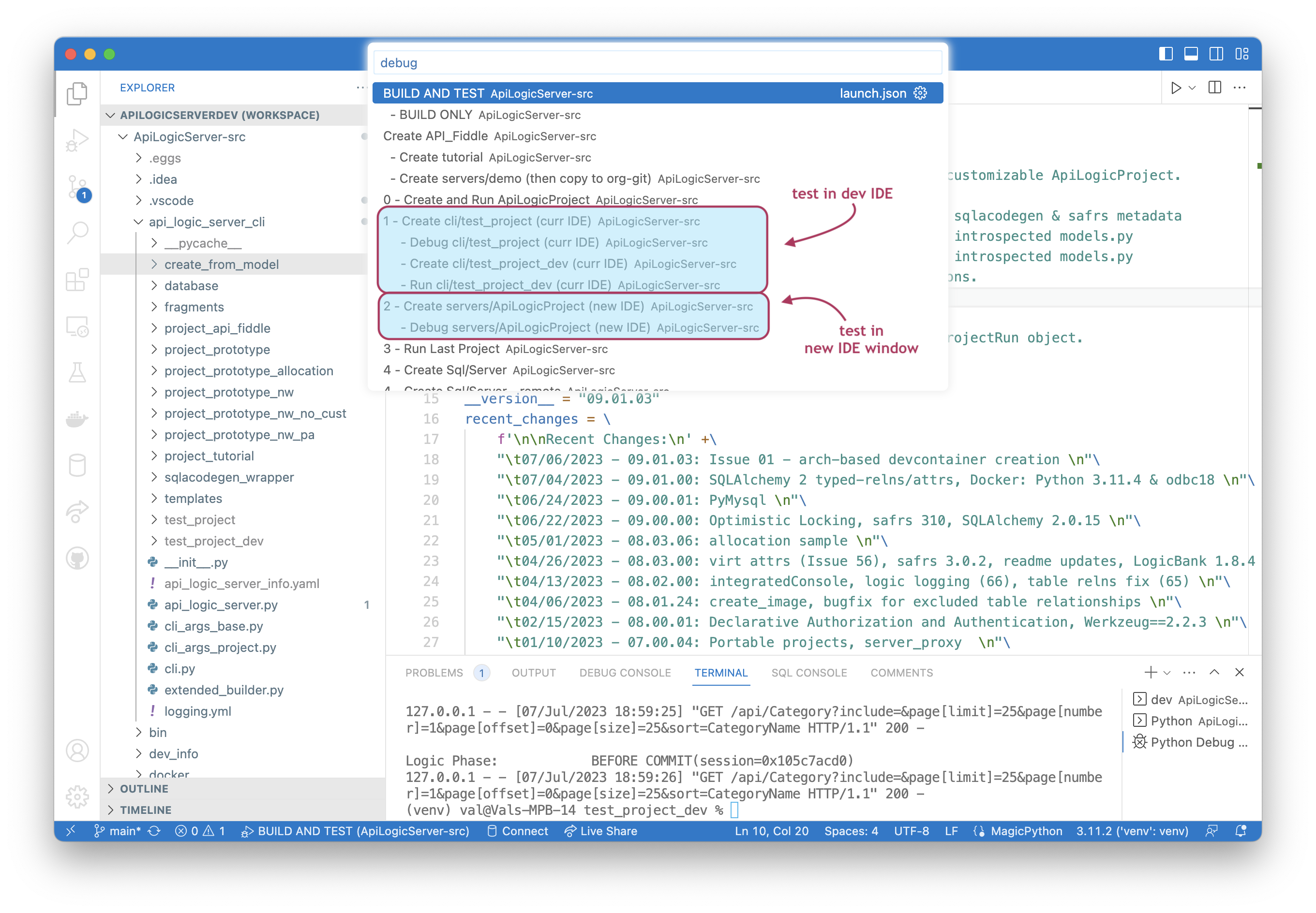
Consider using Run Config #1 to create project inside your current IDE instance. Note:
-
You can use the debugger (inside the IDE dev instance) to debug the altered project
-
The created/altered project is git-ignored, so is not part of any branch
-
Note you can create 2 projects, eg, to test base vs. dev
You can then use Run Config #2 to test it in a new project / ide instance.
- Run the behave tests to ensure existing functionality is not broken
Update CLI creation
Update api_logic_server_cli/project_prototype (and probably api_logic_server_cli/project_prototype_nw) for enchanced creation
Build and Test
This is a VSCode Run Configuration used for final pre-release testing. It builds the project, installs, it, and runs several dozen tests.
- Update the version number first in
api_logic_server_cli/api_logic_server.py

You will be using this as a shared venv.
For more information, see here.
Releasing
Build and Test should run on Macs, Linux (Ubuntu) and Windows 11. Once these are successful, release as follows:
- At the root of
ApiLogicServer-src, with novenv - Run
This will upload to Pypi. You of course need credentials.
- Delete the build folders:
ApiLogicServer.egg-info,build,dist - Open
docker/api_logic_server.Dockerfile - Update the build number (line 4:
--tag apilogicserver/api_logic_server:10.03.16) - Copy/paste/run the instructions at the top:
# GA release -- DELETE BUILD DIRS FIRST # docker buildx build --push -f docker/api_logic_server.Dockerfile --tag apilogicserver/api_logic_server:10.03.16 -o type=image --platform=linux/arm64,linux/amd64 . # docker buildx build --push -f docker/api_logic_server.Dockerfile --tag apilogicserver/api_logic_server:latest -o type=image --platform=linux/arm64,linux/amd64 .
Get Docs working
The install procedure also installs Org-ApiLogicServer/Docs. Follow it's readme.
Testing Packages
In some cases, you may wish to test using experimental version of underlying packages, such as safrs or logicbank. You can add multiple paths to Python Path like this:
1. Edit ApiLogicServer/.vscode/settings.json to identify the desired packages, e.g.:
If yu have more than one, separate them with colons.
2. With the ApiLogicServer venv active, pip uninstall the packages you want to test
3. Exit the ApiLogicServer workspace, and restart VSCode on the ApiLogicServer folder (not workspace)
4. Use the Run Configs to create/test the app, e.g., 2 - Debug ApiLogicProject
Note: you will need to perform a similar process if you want an installed local version of ApiLogicServer using the
tests/build_and_testprocedure.
This procedure sometimes fails. You can also try adding your package to the `env' in the Run Config:
{
"name": "No Security ApiLogicServer (e.g., simpler swagger)",
"type": "python",
"request": "launch",
"program": "api_logic_server_run.py",
"redirectOutput": true,
"env": {"PYTHONPATH": "/Users/val/dev/safrs", "SECURITY_ENABLED": "False", "PYTHONHASHSEED": "0", "OPT_LOCKING": "optional", "verbose": "True"},
"justMyCode": false,
"args": ["--flask_host=localhost", "--port=5656", "--swagger_host=localhost", "--verbose=False"],
"console": "internalConsole",
"internalConsoleOptions": "openOnSessionStart"
},
Simpler for LogicBank: local install
It's easy to create a local install for LogicBank. First, you need to install the source:
Then, build it and add to the ApiLogicServer venv:
1. Create Logic Bank installer on your hard drive
2. With the ApiLogicServer venv active, pip uninstall LogicBank
3. With the ApiLogicServer venv active, python3 -m pip install ~/dev/LogicBank
Develop / Debug admin app
Once you have created the API Logic Project, you can restart the server like this (it is not necessary to recreate the sample each time you run):
You can obtain an editable version of the admin app like this:
cd ~/dev/safrs-react-admin
git clone https://github.com/thomaxxl/rav3-jsonapi-client # modified data provider used, installed in the project root
Then, to debug (with server running):
npm install --global yarn # required only once
yarn install
yarn run build
yarn start
To make this the runtime used to create API Logic Projects:
cp -a /build/. ../ApiLogicServer/api_logic_server_cli/create_from_model/admin/
Docker Setup
Docker Startup
You can review the dockerfile on github. Note that the normal operation is to start a terminal session as the last step:
When bash sessions are started, Linux runs .bashrc. This checks for environment variables which can be used to load an existing project from git, and run it. (Note: this defeats the normal terminal startup). For example, start Docker using -e arguments, like this:
docker run -it --name api_logic_server --rm --net dev-network \
-p 5656:5656 -p 5002:5002 -v ${PWD}:/localhost \
-e APILOGICSERVER_GIT='https://github.com/valhuber/Tutorial-ApiLogicProject.git' \
-e APILOGICSERVER_FIXUP='/localhost/Project-Fixup.sh' \
apilogicserver/api_logic_server
Alternatively, you can start Docker specifying an initial command, like this:
docker run -it --name api_logic_server --rm --net dev-network \
-p 5656:5656 -p 5002:5002 -v ${PWD}:/localhost \
apilogicserver/api_logic_server \
sh /home/api_logic_server/bin/run-project.sh https://github.com/valhuber/Tutorial-ApiLogicProject.git /localhost/Project-Fixup.sh
In both cases, the git load is performed by bin/run-project.sh, which you can explore on github.
SQL Server testing with VSCode
While Sql/Server itself runs nicely under docker, there is considerable complexity in installing OCBC, regarding pyodbc:
pyodbcis not pip-installed by default, since installs fail unless odbc is installed, which is complex and might not be needed
For users
For users requiring pyodbc (SqlServer), there are 2 installs:
-
ODBC Driver: using
brewas described here -
pip install pyodbc==4.0.34
For ApiLogicServer-dev
ApiLogicServer-dev requirements.txt does not install odbc. If you wish to test Sql/Server in ApiLogicServer-dev, follow the user setup instructions above.
Multi-arch Docker images
Docker creation provides the opportunity to pre-install odbc and simplify life for Sql/Server users. This procedure was used to create apilogicserver/api_logic_server, providing an image that supports odbc, and supports devcontainers for both arm and amd.
# GA release
# docker buildx build --push -f docker/api_logic_server_all.Dockerfile --tag apilogicserver/api_logic_server_all:9.01.17 -o type=image --platform=linux/arm64,linux/amd64 .
# Beta - test codespaces with tutorial, API_Fiddle (change .devcontainer.json -> apilogicserver/api_logic_server_all_x)
# docker buildx build --push -f docker/api_logic_server_all.Dockerfile --tag apilogicserver/api_logic_server_all_x:9.01.17 -o type=image --platform=linux/arm64,linux/amd64 .
# Internal - verify what is done with build_and_test
# docker build -f docker/api_logic_server_all.Dockerfile -t apilogicserver/api_logic_server_local --rm .
Pre-push testing
In our (internal) case, we needed to build multi-arch images, but note the buildx command combines build and push in single procedure. This prevents local testing prior to push. That is why we use the "Internal" docker build, as shown above.
VSC Bug - Run Configs
VSCode has a bug where it cannot parse Run Configs for SqlSvr:
zsh: no matches found: --db_url=mssql+pyodbc://sa:Posey3861@localhost:1433/NORTHWND?driver=ODBC+Driver+18+for+SQL+Server&trusted_connection=no&Encrypt=no
Behave Reports
The doc file Behave-Logic-Report.md is derived from using the behave tests from nw+ (run the test, then create the report).
The report is copied into:
- `api_logic_server_cli/prototypes/base/test/api_logic_server_behave/reports/Behave Logic Report Sample.md'
Behave-Logic-Report.md-- a. Edit the report and remove the path information at the end b. Paste the report intoBehave-Logic-Report.mdover the old contents.
Testing
There are several important testing configurations.
1. ApiLogicServer-dev
To get around the VSC bug, hacks were made to the Run Configs, and the CLI, as described below.
The run config has entries like this:
{
"name": "SQL Server nw (bypass vsc bug)",
"type": "python",
"request": "launch",
"cwd": "${workspaceFolder}/api_logic_server_cli",
"program": "cli.py",
"redirectOutput": true,
"argsExpansion": "none",
"args": ["create",
"--project_name=../../../servers/sqlsvr_nw",
"--db_url=sqlsvr-nw"
],
"console": "integratedTerminal"
},
The CLI detects db_url's like sqlsvr-nw, and converts them to strings like this for Database Connectivity > Docker Databases:
elif project.db_url == 'sqlsvr-nw': # work-around - VSCode run config arg parsing
rtn_abs_db_url = 'mssql+pyodbc://sa:Posey3861@localhost:1433/NORTHWND?driver=ODBC+Driver+18+for+SQL+Server&trusted_connection=no&Encrypt=no'
elif project.db_url == 'sqlsvr-nw-docker': # work-around - VSCode run config arg parsing
rtn_abs_db_url = 'mssql+pyodbc://sa:Posey3861@HOST_IP:1433/NORTHWND?driver=ODBC+Driver+17+for+SQL+Server&trusted_connection=no'
host_ip = "10.0.0.234" # ApiLogicServer create --project_name=/localhost/sqlsvr-nw-docker --db_url=sqlsvr-nw-docker
if os.getenv('HOST_IP'):
host_ip = os.getenv('HOST_IP') # type: ignore # type: str
rtn_abs_db_url = rtn_abs_db_url.replace("HOST_IP", host_ip)
elif project.db_url == 'sqlsvr-nw-docker-arm': # work-around - VSCode run config arg parsing
rtn_abs_db_url = 'mssql+pyodbc://sa:Posey3861@10.0.0.77:1433/NORTHWND?driver=ODBC+Driver+18+for+SQL+Server&trusted_connection=no&Encrypt=no'
host_ip = "10.0.0.77" # ApiLogicServer create --project_name=/localhost/sqlsvr-nw-docker --db_url=sqlsvr-nw-docker-arm
if os.getenv('HOST_IP'):
host_ip = os.getenv('HOST_IP') # type: ignore # type: str
rtn_abs_db_url = rtn_abs_db_url.replace("HOST_IP", host_ip)
So, on ApiLogicServer-dev:
- Verify your machine has odbc 18 (using
brew which) - Use Run Config:
SQL Server nw (bypass vsc bug)
2. Local pip install
Note: since the docker image is odbc17, the following commands fail in docker, but run in pip install when you've installed odbc18:
Useful links
As a contributor, you will likely work with: