Manager
Modern IDEs are remarkably powerful and user-friendly. Many developers use them as an alternative the their OS finder/explorer.
As of release 10.03.66, you can use your IDE to create and customize API Logic Projects:
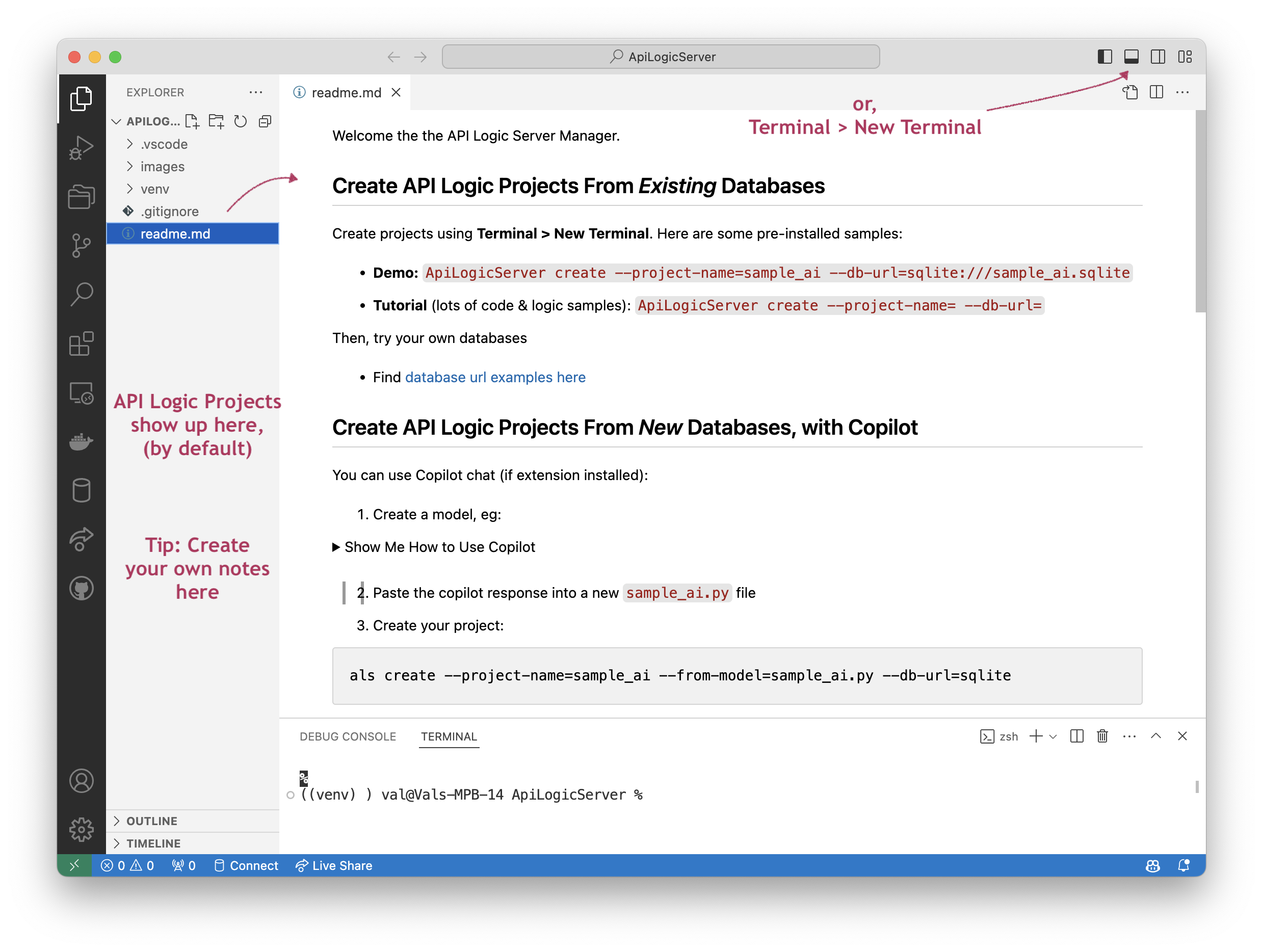
Created projects will show up here as directories. (You create projects anywhere, and move them; this is just the default).
Choose your IDE
The default IDE is VSCode. You can specify your favorite IDE, e.g.
Pre-created projects
We have pre-created 2 important projects you will want to review at some point:
- tutorial - short (< 1 hour) walk-through of using API Logic Server using the northwind (customers, orders...) database
-
sample - the completed tutorial. It's the same database, but with logic/Python customizations added. It's a great resource for exploring.
- Hint: use your IDE to search for
#als
- Hint: use your IDE to search for
You can always re-create them as follows:
- Open a terminal window (Terminal > New Terminal), and paste the following CLI command:
ApiLogicServer create --project-name=tutorial --db-url=
ApiLogicServer create --project-name=sample --db-url=nw+
Creating Projects: auto_open
By default, the Manager starts with an environment variable APILOGICSERVER_AUTO_OPEN. It's defaulted to code; you can set it:
export APILOGICSERVER_AUTO_OPEN=charm # powershell: $env:APILOGICSERVER_AUTO_OPEN="pycharm"
Pycharm Notes: your value may be charm or pycharm, depending on your installation. Also, on windows, the Manager terminal window is tied up when you create a project.
Or, use "" to disable auto_open.
You can set other environment variables here; these defaults are provided:
Note: your
venvis defaulted for VSCode. It must be configured in PyCharm.
Here's a useful link about environment variables.
Managing Your Projects
Created projects will show up here as directories. (You create projects anywhere, and move them; this is just the default).
If you want to customize/run the project, do so in another instance of VSCode. You may find it helpful to acquire this extension: Open Folder Context Menus for VS Code. It will enable you to open the project in another instance of VSCode.
Manager Using Docker
Please see this page.