Database Design Changes

You can change your database schema and rebuild your project ("schema migration"), preserving customizations to your logic, api and admin app. You can drive changes from either:
-
Your database, using your database tools
-
Your
database/models.pyfile, using alembic to drive those changes into the database
To reconcile your api and admin app, you then issue als rebuild-from-model or 'rebuild-from-database`
Project Creation: Models
When you intially create your project:
-
the system reads the database schema to create
models.py -
models.pydrives the creation process of APIs, Apps etc. -
you customize the created project, mainly by altering the files on the far right shown in the diagram below
Model Customization
As shown in the diagram, creation is always driven from models.py. Models differ from physical schemas in important ways:
-
the system ensures that class names are capitalized and singular
-
there are good reasons to customize
models.py:- to add foreign keys missing in the database - these are critical for multi-table apis and applications
- to provide better naming, e.g. alias column names as shown below from the northwind sample
class Category(SAFRSBaseX, Base):
__tablename__ = 'CategoryTableNameTest'
_s_collection_name = 'Category' # type: ignore
__bind_key__ = 'None'
Id = Column(Integer, primary_key=True)
CategoryName = Column('CategoryName_ColumnName', String(8000)) # manual fix - alias
Description = Column(String(8000))
Client_id = Column(Integer)
Rebuild from Model or Database
It is highly likely you will need to alter your database design. This poses the question: do I alter the schema (using a database tool), or models.py? As shown below, the system supports both, so you can decide what strategy works best for you:
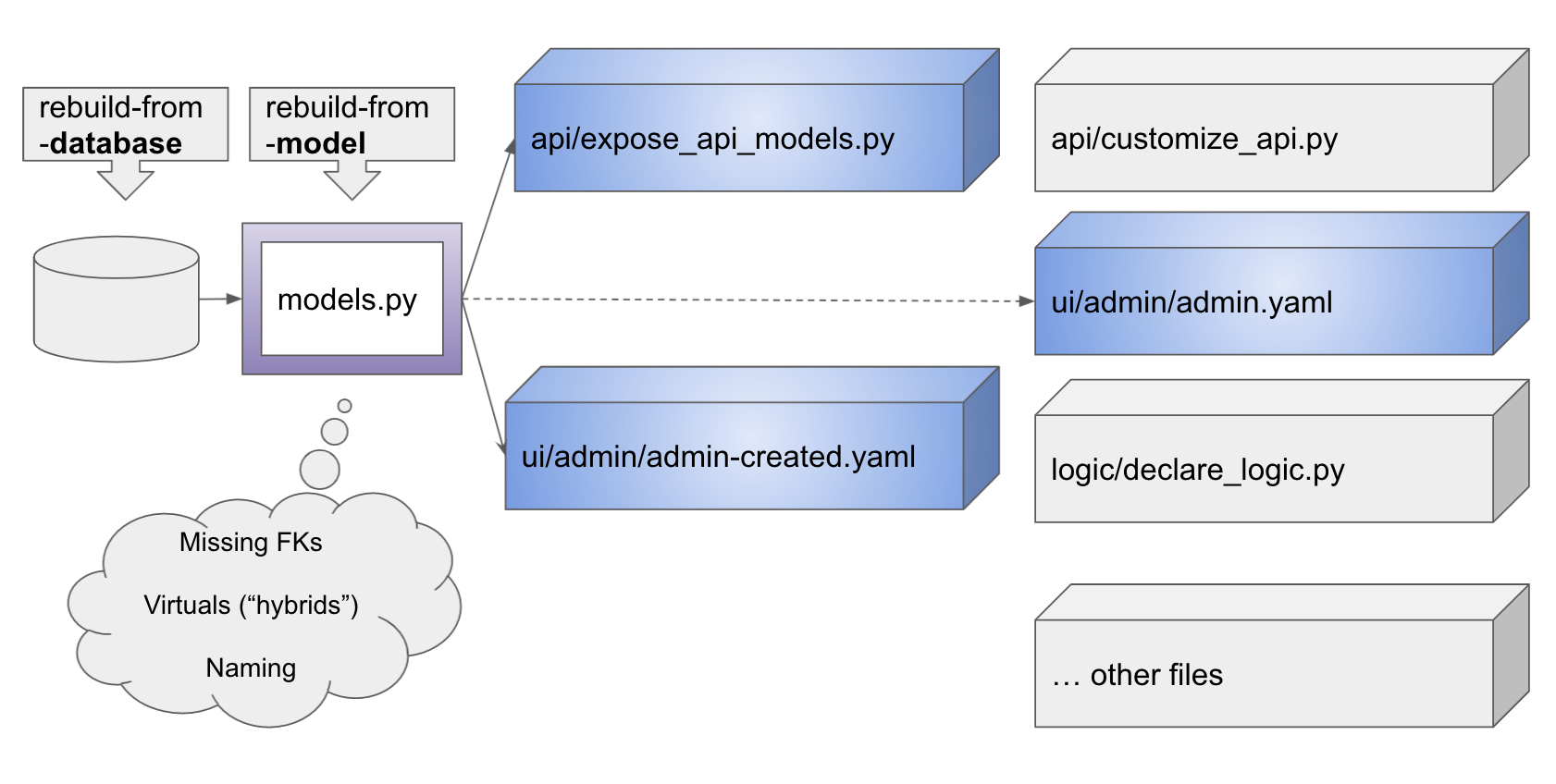
You can rebuild your project, preserving customizations (including any additional files you have created). You have 2 alternatives, depending on where you choose the "source of truth" for your database:
| Source of Truth | Means | Use rebuild option |
|---|---|---|
| Database | The schema is the source of truth It includes all the foreign keys |
rebuild-from-datatabase: rebuilds the files shown in blue and purple. |
| Model | Model is the source of truth Use SQLAlchemy services to drive changes into the database |
rebuild-from-model: rebuilds the files shown in blue |
Note that ui/admin/admin.yaml is never overwritten (the dotted line
means it is written on only on create commands). After rebuilds, merge the new ui/admin/admin-created.yaml into your customized admin.yaml.
For more information, see Alembic.
API and Admin App merge updates
As of release 5.02.03, rebuild services provide support for updating customized API and Admin:
| System Object | Support |
|---|---|
| API | api/expose_api_models_created.py created with new database/models.py classes |
| Admn App | ui/admin/admin-merge.yaml is the merge of ui/admin/admin.yaml and new database/models.py classes |
Review the altered files, edit (if required), and merge, or copy them over the original files.
Use Alembic to update database schema from model
As of release 5.02.03, created API Logic Projects integrate Alembic to perform database migrations.
- Autogenerate: alter your
database/models.py, and have alembic create the migration scripts for you - Manual: create migration scripts by hand, or
Preconfiguration includes:
- initialized
database/alembicdirectory - configured
database/alembic/env.pyfor autogenerations - configured
database/alembic.inifor directory structure
You can Alembic in a more-automated Autogenerate mode, or Manual, as described below. Then, use rebuild-from-model as described above.
Autogenerate
The diagram below illustrates a simple path for enacting changes to the data model, and using alembic to automate the database changes:
- Update
database/models.py(e.g., add columns, tables) - Use alembic to compute the revisions
- Edit the revision file to signify your understanding
- Activate the change
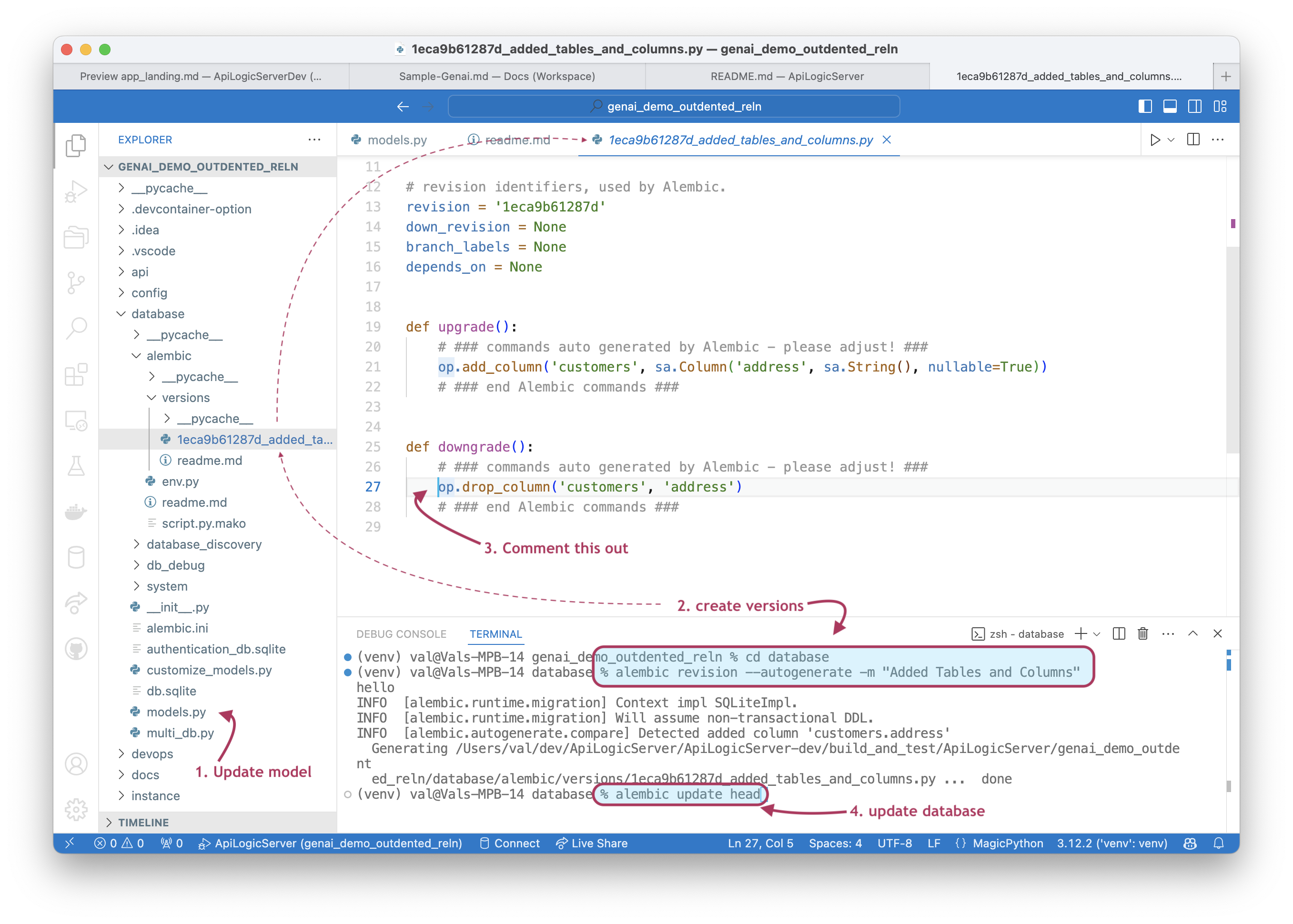
Manual
As described in the Tutorial:
This will createdatabase/alembic/versions/xxx_my_revision.py.
* edit the upgrade() and downgrade() functions as shown in the Tutorial
Then, to run the script