Multiple Databases
API Logic Server enables you to create projects that support multiple databases, as follows:
-
Create the project, specifying your "main" database
-
Use the
ApiLogicServer add-dbcommand for each additional database- See the example below
Example
SQLAlchemy supports multiple databases by using the bind_key which is supported by Flask. It is leveraged in creating Api Logic Projects when you add databases like this:
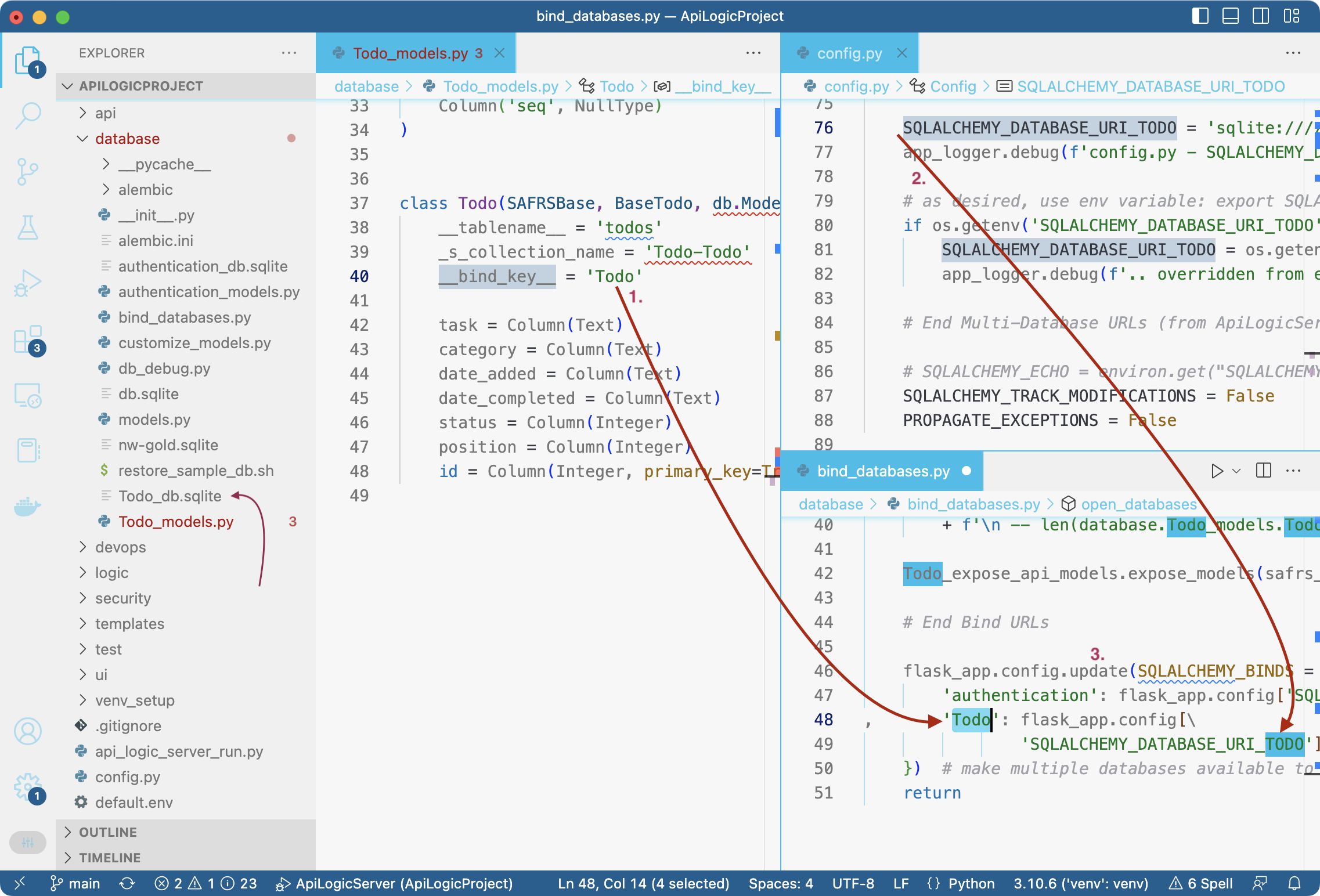
Observe:
- Model files are created (prefixed by your
bind-key) for each table in yourdb-url. Note:- The
bind-keyis inserted into the table class. - Sqlite databases are copied to your database folder, simplifying source control.
- This example uses the shorthand for sqlite databases:
todo,classicmodels,chinookandnw. These are included in the install, so you can experiment with them.
- The
- The
conf/config.pyfile is altered per yourdb-url- You can use environment variables to override these assignments, to avoid placing passwords in projects.
- The
bind_databases.pyfile is created to bind thebind_keyto the database url. This enables SQLAlchemy to access the proper database.
Internals
The example above will result in the following log:
ApiLogicServer 6.90.08 Creation Log:
1. Not Deleting Existing Project
2. Using Existing Project
.. ..Adding Database [Todo] to existing project
.. .. ..Copying sqlite database to: database/Todo_db.sqlite
.. .. ..From /Users/val/dev/ApiLogicServer/api_logic_server_cli/database/todos.sqlite
.. ..Updating config.py file with SQLALCHEMY_DATABASE_URI_TODO...
.. ..Updating database/bind_databases.py with SQLALCHEMY_DATABASE_URI_TODO...
3. Create/verify database/Todo_models.py, then use that to create api/ and ui/ models
a. Create Models - create database/Todo_models.py, using sqlcodegen
.. .. ..For database: sqlite:////Users/val/dev/servers/ApiLogicProject/database/Todo_db.sqlite
.. .. ..Setting bind_key = Todo
.. .. ..Create resource_list - dynamic import database/Todo_models.py, inspect 2 classes in <project>/database
b. Create api/expose_api_models.py from models
c. Create ui/admin/admin.yaml from models
.. .. ..WARNING - no relationships detected - add them to your database or model
.. .. .. See https://github.com/valhuber/LogicBank/wiki/Managing-Rules#database-design
.. .. ..Write /Users/val/dev/servers/ApiLogicProject/ui/admin/Todo_admin.yaml
d. Create ui/basic_web_app -- declined
4. Final project fixup
b. Update api_logic_server_run.py with project_name=/Users/val/dev/servers/ApiLogicProject and api_name, host, port
c. Fixing api/expose_services - port, host
d. Updated customize_api_py with port=5656 and host=localhost
e. Updated python_anywhere_wsgi.py with /Users/val/dev/servers/ApiLogicProject
Notes:
- In step 2:
- Updating
conf/config.pyfile with the location of the new database - Updating
database/bind_databases.pyto open this database for SQLAlchemy access
- Updating
- In Step 3:
- Creating a
models.pyfile; note:- The additional superclasses,
- Inclusion of your designated
bind_key, for step 1.2
- Creating a
- Note the shorthand for sqlite versions of
todo,classicmodels,chinook. These are included in the install.
Runtime Support
API support
Tables in your new databases are available through swagger.
Admin support
An admin app is built for the table in your new database. Access it via a url that prefixes the bind-key, such as http://localhost:5656/admin/Todo_admin/ (note the trailing slash).