Sample Integration
Purpose
System Requirements
This app illustrates using IntegrationServices for B2B push-style integrations with APIs, and internal integration with messages. We have the following Use Cases:
-
Ad Hoc Requests for information (Sales, Accounting) that cannot be anticipated in advance.
-
Two Transaction Sources: A) internal Order Entry UI, and B) B2B partner
OrderB2BAPI
The Northwind API Logic Server provides APIs and logic for both transaction sources:
-
Self-Serve APIs, to support ad hoc integration and UI dev, providing security (e.g, customers see only their account)
-
Order Logic: enforcing database integrity and application Integration (alert shipping)
-
A Custom API, to match an agreed-upon format for B2B partners
The Shipping API Logic Server listens on kafka, and processes the message.

Self-serve APIs, Shared Logic
This sample illustrates some key architectural considerations:
| Requirement | Poor Practice | Good Practice | Best Practice | Ideal |
|---|---|---|---|---|
| Ad Hoc Integration | ETL | APIs | Self-Serve APIs | Automated Self-Serve APIs |
| Logic | Logic in UI | Reusable Logic | Declarative Rules .. Extensible with Python |
|
| Messages | Kafka | Kafka Logic Integration |
We'll further expand of these topics as we build the system, but we note some Best Practices:
-
APIs should be self-serve: not requiring continuing server development
- APIs avoid the overhead of nightly Extract, Transfer and Load (ETL)
-
Logic should be re-used over the UI and API transaction sources
- Logic in UI controls is undesirable, since it cannot be shared with APIs and messages
This sample was developed with API Logic Server - open source, available here.
Development Overview
1. Create: Instant Project
The command below creates an ApiLogicProject by reading your schema. The database is Northwind (Customer, Orders, Items and Product), as shown in the Appendix. Note: the db_url value is an abbreviation; you would normally supply a SQLAlchemy URL.
You can then open the project in your IDE, and run it.
Show me how
To run the ApiLogicProject app:
-
Create Virtual Environment: as shown in the Appendix.
-
Start the Server: F5 (also described in the Appendix).
-
Start the Admin App: either use the links provided in the IDE console, or click http://localhost:5656/. The screen shown below should appear in your Browser.
One command has created meaningful elements of our system:

API: Ad hoc Integration
The system creates an API with end points for each table, providing filtering, sorting, pagination, optimistic locking and related data access.
The API is self-serve: consumers can select their own attributes and related data, eliminating reliance on custom API development. In this sample, our self-serve API meets our needs for Ad Hoc Integration, and Custom UI Dev.

Admin App: Order Entry UI
The create command also creates an Admin App: multi-page, multi-table with automatic joins -- ready for business user agile collaboration, and back office data maintenance. This complements custom UIs you can create with the API.
You can click the first Customer, and see their Orders, and Items.


With 1 command, we have created an executable project that completes our ad hoc integration with a self-serve API. We have also unblocked custom UI development.
2. Customize: in your IDE
While API/UI automation is a great start, we now require Custom APIs, Logic and Security.
You normally apply such customizations using your IDE, leveraging code completion, etc. To accelerate this sample, you can apply the customizations with ApiLogicServer add-cust. We'll review the customizations below.
Show me how -- apply customizations, start Kafka
The following add-cust process simulates:
- Adding security to your project using a CLI command, and
-
Using your IDE to:
- declare logic in
logic/declare_logic.sh - declare security in
security/declare_security.py - implement custom APIs in
api/customize_api.py, usingOrderShippingdeclared inintegration/row_dict_maps
- declare logic in
These customizations are shown in the screenshots below.
To apply customizations, in a terminal window for your project:
1. Stop the Server (Red Stop button, or Shift-F5 -- see Appendix)
2. Apply Customizations:
3. Enable and Start Kafka
Show me how
To enable Kafka:
-
In
conf/config.py, find and comment out:KAFKA_PRODUCER = None # comment out to enable Kafka -
Update your
etc/confto include the lines shown below (e.g.,sudo nano /etc/hosts).
##
# Host Database
#
# localhost is used to configure the loopback interface
# when the system is booting. Do not change this entry.
##
# for kafka
127.0.0.1 broker1
::1 localhost
255.255.255.255 broadcasthost
::1 localhost
127.0.0.1 localhost
# Added by Docker Desktop
# To allow the same kube context to work on the host and the container:
127.0.0.1 kubernetes.docker.internal
# End of section
1. Start it in the Docker Desktop, and
2. **Skip the next 2 steps;** otherwise...
-
Start Kafka: in a terminal window:
docker compose -f integration/kafka/dockercompose_start_kafka.yml up -
Create topic: in Docker:
kafka-topics.sh --create --bootstrap-server localhost:9092 --replication-factor 1 --partitions 3 --topic order_shipping
Here some useful Kafka commands:
# use Docker Desktop > exec, or docker exec -it broker1 bash
# in docker terminal: set prompt, delete, create, monnitor topic, list all topics
# to clear topic, delete and create
PS1="kafka > " # set prompt
kafka-topics.sh --bootstrap-server localhost:9092 --topic order_shipping --delete
kafka-topics.sh --create --bootstrap-server localhost:9092 --replication-factor 1 --partitions 3 --topic order_shipping
kafka-console-consumer.sh --bootstrap-server localhost:9092 --topic order_shipping --from-beginning
kafka-topics.sh --bootstrap-server localhost:9092 --list
4. Restart the server, login as admin
Declare UI Customizations
The admin app is not built with complex html and javascript. Instead, it is configured with the ui/admin/admin.yml, automatically created from your data model byApiLogicServer create`.
You can customize this file in your IDE to control which fields are shown (including joins), hide/show conditions, help text etc. The add-cust process above has simulated such customizations.
To see customized Admin app in action, with the restarted server:
1. Start the Admin App: http://localhost:5656/
2. Login as s1, password p
3. Click Customers
This makes it convenient to use the Admin App to enter an Order and OrderDetails:

Note the automation for automatic joins (Product Name, not ProductId) and lookups (select from a list of Products to obtain the foreign key). If we attempt to order too much Chai, the transaction properly fails due to the Check Credit logic, described below.
Declare Check Credit Logic
Such logic (multi-table derivations and constraints) is a significant portion of a system, typically nearly half. API Logic server provides spreadsheet-like rules that dramatically simplify and accelerate logic development.

IDE: Declare and Debug
The 5 check credit rules are shown below.

Rules are 40X more concise than legacy code, as shown here.
Rules are declared in Python, simplified with IDE code completion. The add-cust process above has simulated the process of using your IDE to declare logic.
Observe rules can be debugged using standard logging and the debugger:

Rules operate by handling SQLAlchemy events, so apply to all ORM access, whether by the api engine, or your custom code. Once declared, you don't need to remember to call them, which promotes quality.
The rules shown above prevented the too-big order with multi-table logic to copy the Product Price, compute the Amount, roll it up to the AmountTotal and Balance, and check the CreditLimit.
These same rules also govern changing orders, deleting them, picking different parts - about 9 transactions, all automated. Implementing all this by hand would otherwise require about 200 lines of code.
Agility, Quality
Rules are a unique and significant innovation, providing meaningful improvements over procedural logic:
| CHARACTERISTIC | PROCEDURAL | DECLARATIVE | WHY IT MATTERS |
|---|---|---|---|
| Reuse | Not Automatic | Automatic - all Use Cases | 40X Code Reduction |
| Invocation | Passive - only if called | Active - call not required | Quality |
| Ordering | Manual | Automatic | Agile Maintenance |
| Optimizations | Manual | Automatic | Agile Design |
For more on rules, click here.
Declare Security
The add-cust process above has simulated the ApiLogicServer add-auth command, and using your IDE to declare security in logic/declare_security.sh.
To see security in action:
1. Logout (upper right), and Login as AFLKI, password p
2. Click Customer

Login, Row Filtering
Declarative row-level security ensures that users see only the rows authorized for their roles. Observe you now see only customer ALFKI, per the security declared below. Note the console log at the bottom shows how the filter worked.

3. Integrate: B2B and Shipping
We now have a running system - an API, logic, security, and a UI. Now we must integrate with:
- B2B partners -- we'll create a B2B Custom Resource
- OrderShipping -- we add logic to Send an OrderShipping Message
B2B Custom Resource
The self-serve API does not conform to the format required for a B2B partnership. We need to create a custom resource.
You can create custom resources by editing customize_api.py, using standard Python, Flask and SQLAlchemy. A custom OrderB2B resource is shown below.
The main task here is to map a B2B payload onto our logic-enabled SQLAlchemy rows. API Logic Server provides a declarative ApplicationIntegration service you can use as follows:
-
Declare the mapping -- see the
OrderB2Bclass in the lower pane- Note the support for lookup, so partners can send ProductNames, not ProductIds
-
Create the custom API endpoint -- see the upper pane:
- Add
def OrderB2Btocustomize_api/pyto create a new endpoint - Use the
OrderB2Bclass to transform a api request data to SQLAlchemy rows (dict_to_row) - The automatic commit initiates the same shared logic described above to check credit and reorder products
- Add
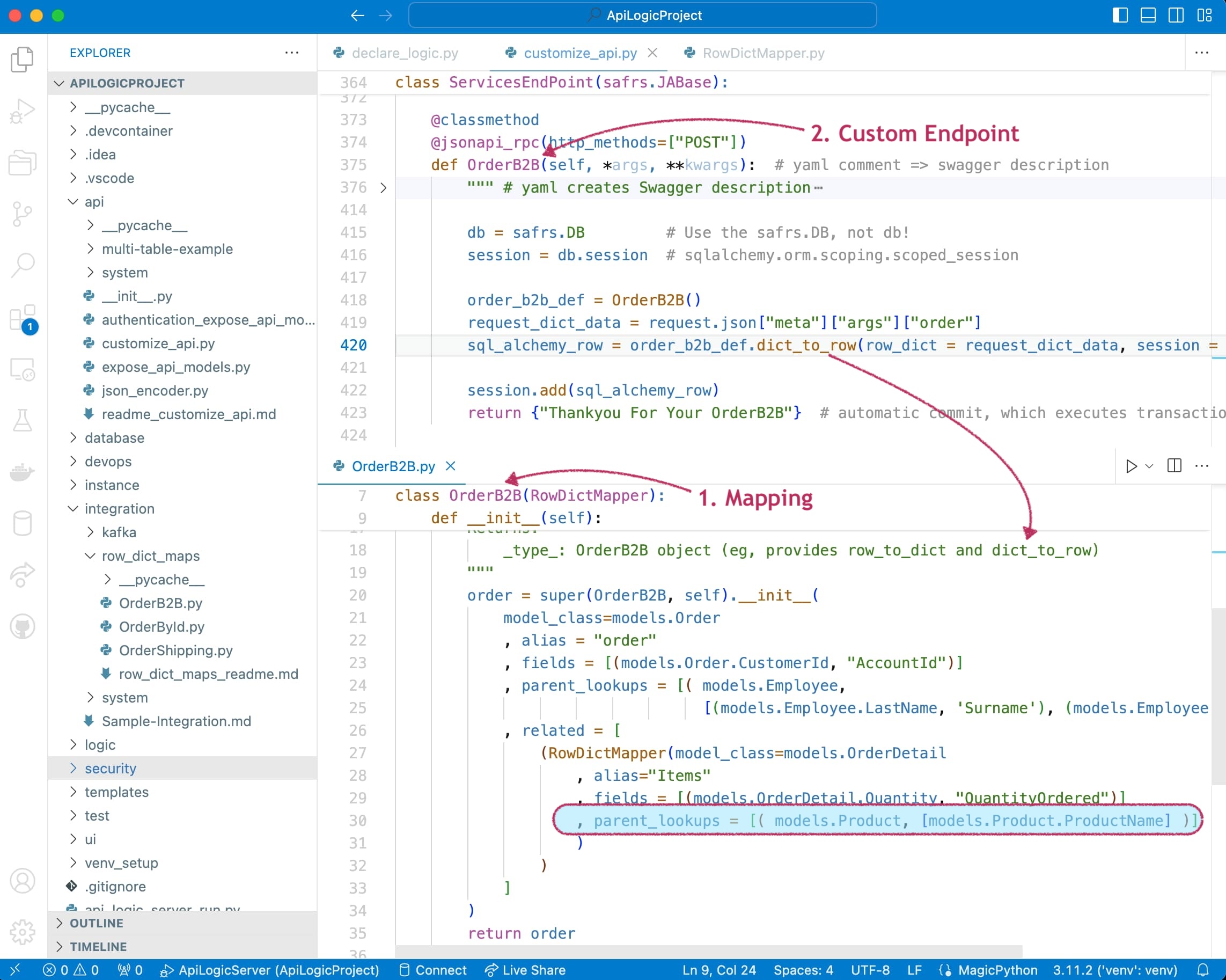

So, our custom endpoint required about 7 lines of code, along with the API specification on the right. Note the logic is automatically factored out, and re-used for all APIs, both custom and self-serve.
Produce OrderShipping Message
Successful orders need to be sent to Shipping, again in a predesignated format.
We could certainly POST an API, but Messaging (here, Kafka) provides significant advantages:
- Async: Our system will not be impacted if the Shipping system is down. Kafka will save the message, and deliver it when Shipping is back up.
- Multi-cast: We can send a message that multiple systems (e.g., Accounting) can consume.
The content of the message is a JSON string, just like an API.
Just as you can customize apis, you can complement rule-based logic using Python events:
-
Declare the mapping -- see the
OrderShippingclass in the right pane. This formats our Kafka message content in the format agreed upon with Shipping. -
Define a Python
after_flushevent, which invokessend_order_to_shipping. This is called by the logic engine, which passes the SQLAlchemy `models.Order`` row. -
send_order_to_shippinguses theOrderShippingclass, which maps our SQLAlchemy order row to a dict (row_to_dict).
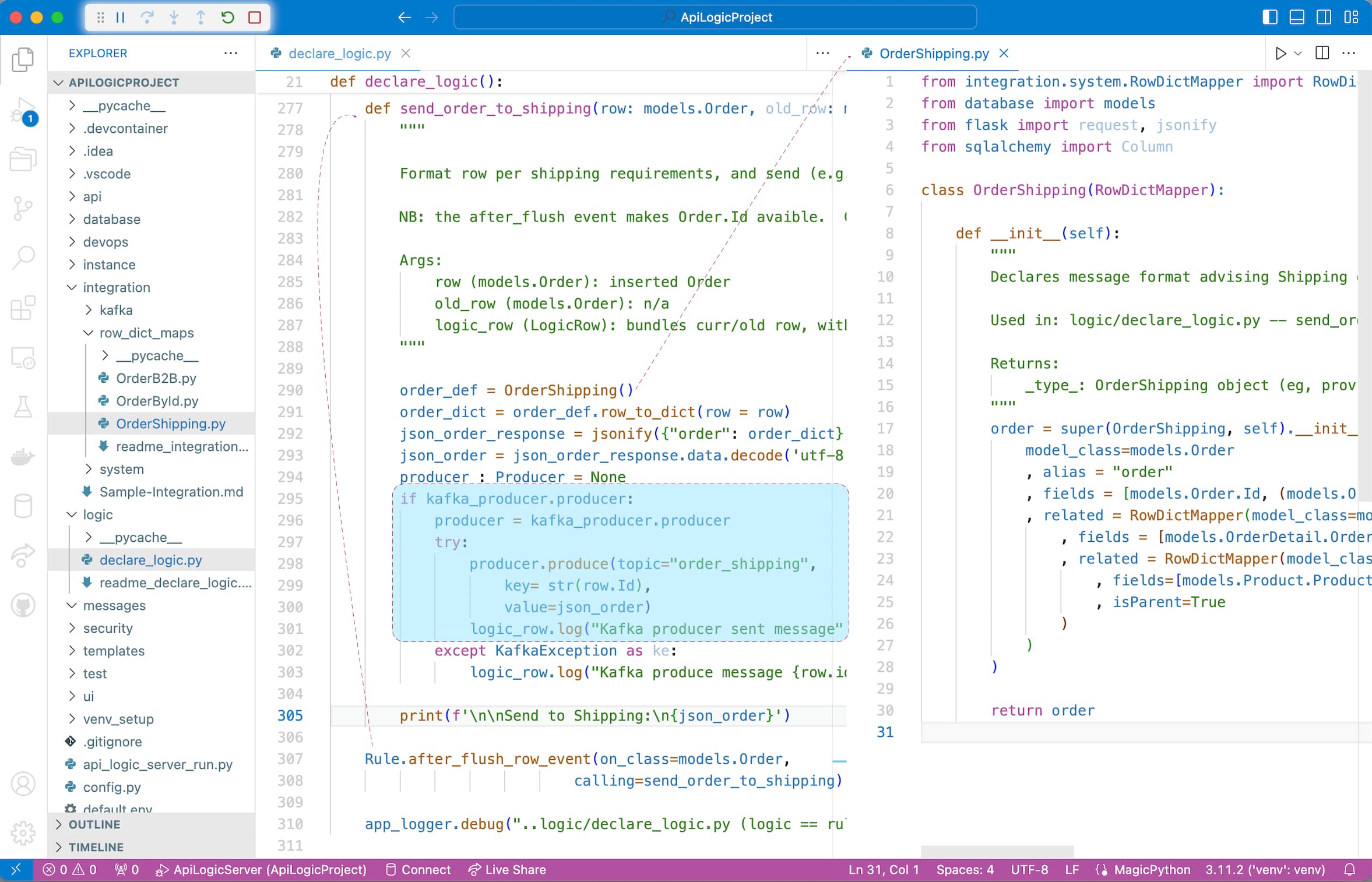

Rule-based logic is extensible with Python, here producing a Kafka message with 20 lines of code.
4. Consuming Messages
The Shipping system illustrates how to consume messages. This system was created from AI, here customized to add message consumption.
Create/Start Shipping
To explore Shipping:
1. Create the Shipping Project:
2. Start your IDE (e.g., code shipping) and establish your venv
3. Start the Shipping Server: F5 (it's configured to use a different port)
Consuming Logic
To consume messages:
1. Enable Consumption
Shipping is pre-configured to enable message consumption with a setting in conf/config.py:
KAFKA_CONSUMER = '{"bootstrap.servers": "localhost:9092", "group.id": "als-default-group1", "auto.offset.reset":"smallest"}'
When the server is started in api_logic_server_run.py, it invokes integration/kafka/kafka_consumer.py#flask_consumer. This calls the pre-supplied FlaskKafka, which takes care of the Kafka listening, thread management, and the handle annotation used below.
FlaskKafkawas inspired by the work of Nimrod (Kevin) Maina, in this project. Many thanks!
2. Configure a mapping
As we did for our OrderB2B Custom Resource, we configure an OrderToShip mapping class to map the message onto our SQLAlchemy Order object.
3. Provide a Message Handler
We provide the order_shipping handler in integration/kafka/kafka_consumer.py:
-
Annotate the topic handler method, providing the topic name.
- This is used by
FlaskKafkaestablish a Kafka listener
- This is used by
-
Provide the topic handler code, leveraging the mapper noted above. It is called by
Flaskkafkaper the method annotations.
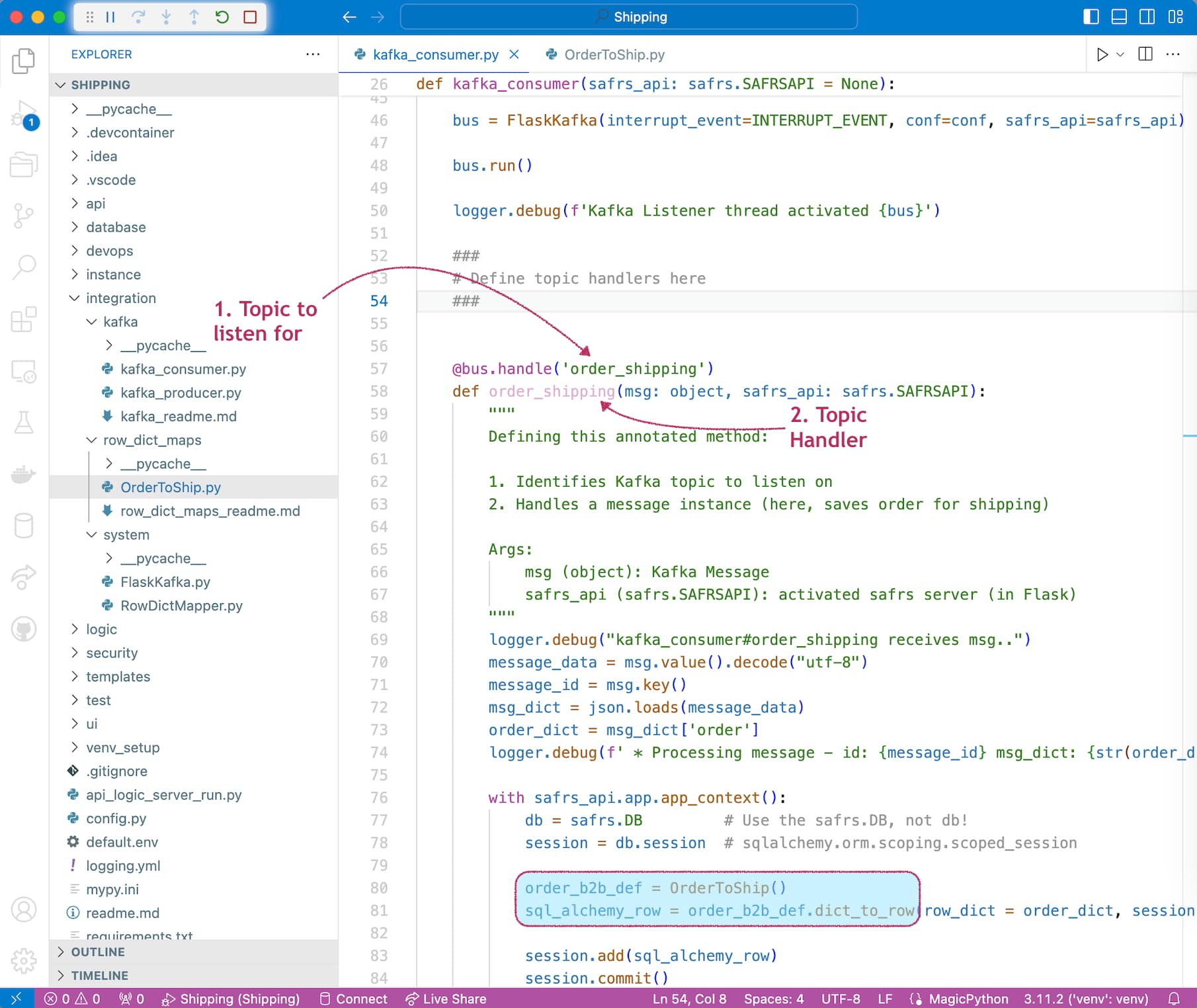
Test it
Use your IDE terminal window to simulate a business partner posting a B2BOrder. You can set breakpoints in the code described above to explore system operation.
ApiLogicServer curl "'POST' 'http://localhost:5656/api/ServicesEndPoint/OrderB2B'" --data '
{"meta": {"args": {"order": {
"AccountId": "ALFKI",
"Surname": "Buchanan",
"Given": "Steven",
"Items": [
{
"ProductName": "Chai",
"QuantityOrdered": 1
},
{
"ProductName": "Chang",
"QuantityOrdered": 2
}
]
}
}}}'
Summary
These applications have demonstrated several types of application integration:
-
Ad Hoc Integration via self-serve APIs
-
Custom Integration via custom APIs, to support business agreements with B2B partners
-
Message-Based Integration to decouple internal systems by reducing dependencies that all systems must always be running
We have also illustrated several technologies noted in the Ideal column:
| Requirement | Poor Practice | Good Practice | Best Practice | Ideal |
|---|---|---|---|---|
| Ad Hoc Integration | ETL | APIs | Self-Serve APIs | Automated Self-Serve APIs |
| Logic | Logic in UI | Reusable Logic | Declarative Rules .. Extensible with Python |
|
| Messages | Kafka | Kafka Logic Integration |
API Logic Server supports the Ideal Practices noted above:
-
Automation: instant ad hoc API (and Admin UI) with the
ApiLogicServer createcommand -
Declarative Rules - security and multi-table logic, providing a 40X code reduction for backend half of these systems
-
Kafka Logic Integration
-
Send from logic events
-
Consume by extending
kafka_consumer -
Services, including:
-
Mapperservices to transform rows and dict -
FlaskKafkafor Kafka listening, threading, and annotation invocation
-
-
-
Standards-based Customization:
-
Standard packages: Python, Flask, SQLAlchemy, Kafka...
-
Using standard IDEs
-
As a result, we built 2 non-trivial systems with a remarkably small amount of Python code:
| Type | Code |
|---|---|
| Custom B2B API | 10 lines |
| Check Credit Logic | 5 rules |
| Row Level Security | 1 security declaration |
| Send Order to Shipping | 20 lines |
| Process Order in Shipping | 30 lines |
| Mapping configurations to transform rows and dicts |
45 lines |
For more information on API Logic Server, click here.
Appendix
Status
Tested on Mac
Apendix: Customizations
View them here.
Appendix: Procedures
Specific procedures for running the demo are here, so they do not interrupt the conceptual discussion above.
You can use either VSCode or Pycharm.
1. Establish your Virtual Environment
Python employs a virtual environment for project-specific dependencies. Create one as shown below, depending on your IDE.
For VSCode:
Establish your venv, and run it via the first pre-built Run Configuration. To establish your venv:
python -m venv venv; venv\Scripts\activate # win
python3 -m venv venv; . venv/bin/activate # mac/linux
pip install -r requirements.txt
For PyCharm, you will get a dialog requesting to create the venv; say yes.
See here for more information.
2. Start and Stop the Server
Both IDEs provide Run Configurations to start programs. These are pre-built by ApiLogicServer create.
For VSCode, start the Server with F5, Stop with Shift-F5 or the red stop button.
For PyCharm, start the server with CTL-D, Stop with red stop button.
3. Entering a new Order
To enter a new Order:
-
Click `ALFKI``
-
Click
+ ADD NEW ORDER -
Set
Notesto "hurry", and pressSAVE AND SHOW -
Click
+ ADD NEW ITEM -
Enter Quantity 1, lookup "Chai", and click
SAVE AND ADD ANOTHER -
Enter Quantity 2000, lookup "Chang", and click
SAVE -
Observe the constraint error, triggered by rollups from the
OrderDetailto theOrderandCustomer -
Correct the quantity to 2, and click
Save
4. Update the Order
To explore our new logic for green products:
-
Access the previous order, and
ADD NEW ITEM -
Enter quantity 11, lookup product
Chang, and clickSave.